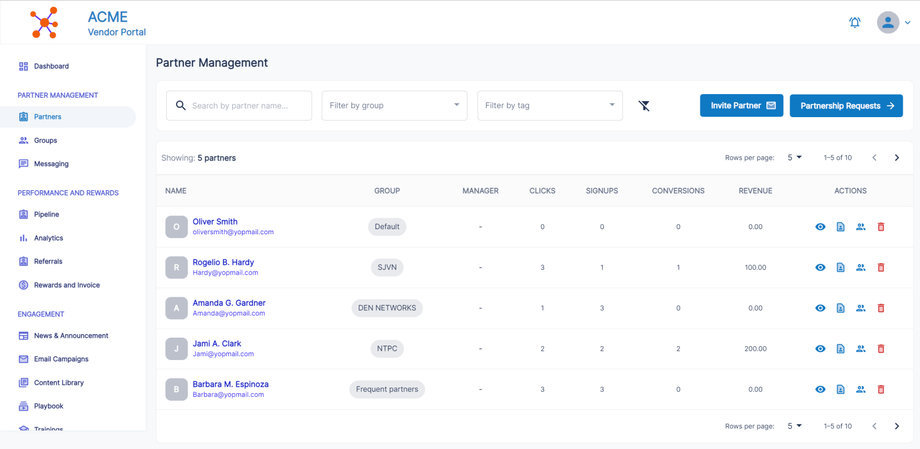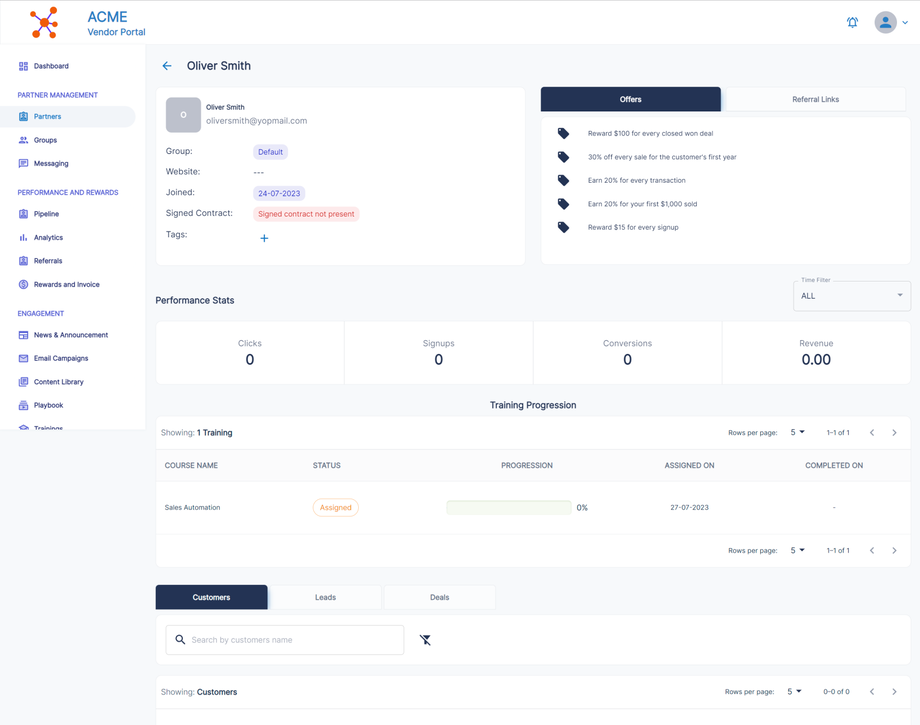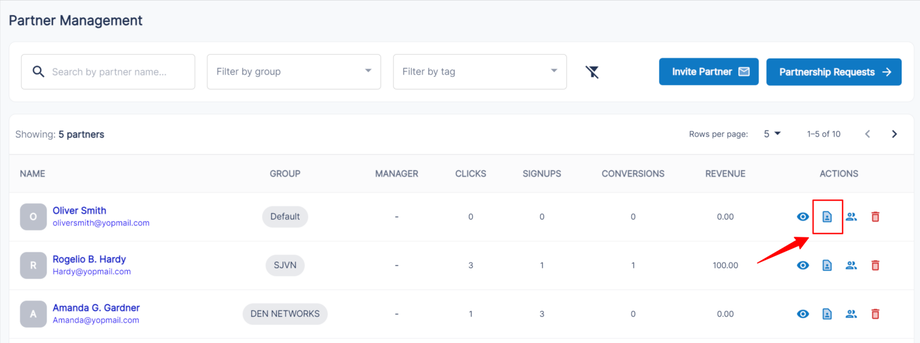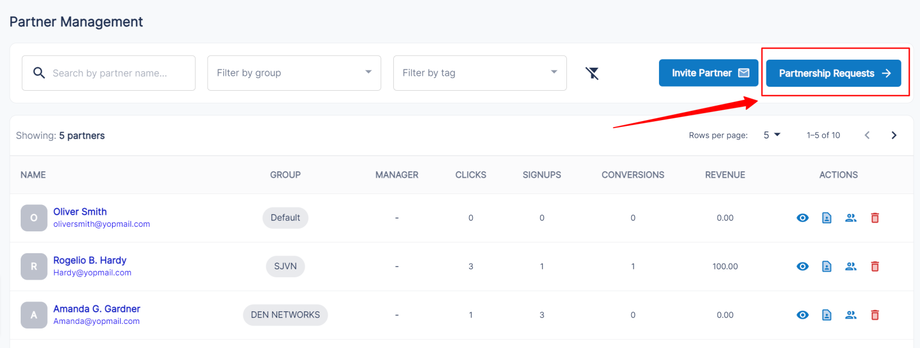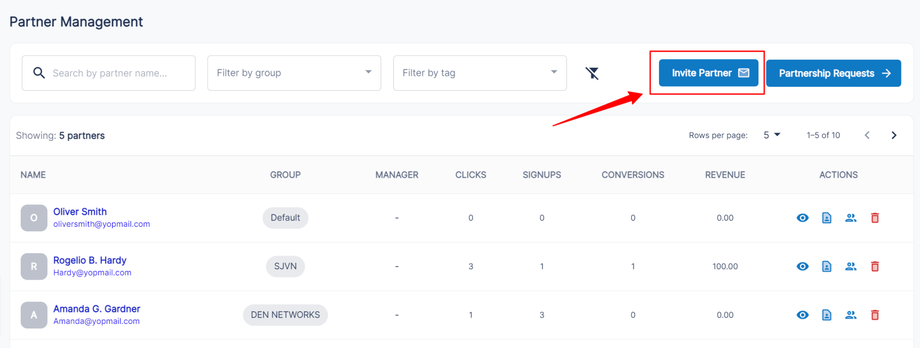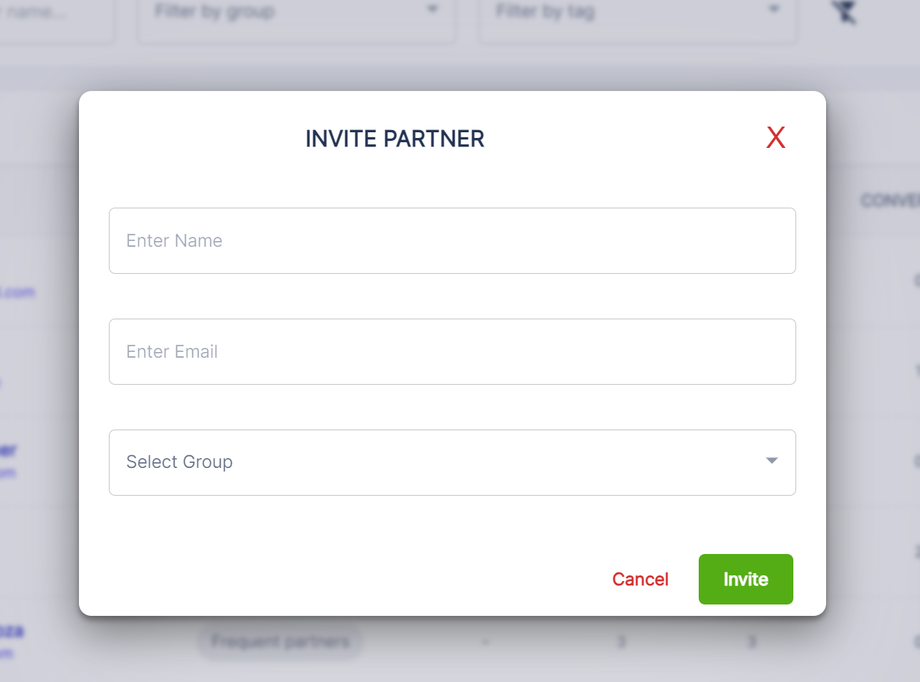Managing Your Partner
In this article we will learn about Managing your partners.
For that, signup to your account -> Click 'Partners' tab from left navigation.
Here you can,
- See your partner list
- View partner details
- Invite partners
- Check partner requests
- Change partner group
- Assign partner manager
View Partner Details
From the partner list, Click on the eye icon to see partner details.
Here you can see,
- Partner details like name and email
- Partner group
- Tags assigned to partner
- Partner website
- Offers assigned to partner
- Tracking Links that partner is using
- Performance stats
- Training progress
- Customers converted through their links
- Leads submitted by partner
- Deals registered by partner
Assign Partner Manager
You can assign a manager to partner.
From partner list, click on second icon of the Action column from table. Check below image.
Assign Manager and click on save. List of Manager is from your team member.
Change partner group
To quickly change the group of a partner, go to partner list
From partner list, click on third icon from the Action column of the table. Check below image.
Select the desired group you wish to switch your partner and click on 'Change'.
Check Partner Request
To check partner request,
Click on 'Pending Requests' from partner management.
You will see the request list
Click on view icon to check details.
You can 'Accept' or 'Decline' request.
Invite Partner
You can invite partner to your program,
Click on 'Invite Parnter' from partner management.
Enter details,
- Name
- Group